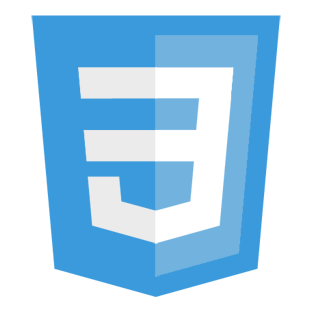Configuration
Much of the design can be configured just by changing some settings in _variables.scss. This file will define your colors, typography, sizes, breakpoints, buttons, borders, and more. Define all your variables here to keep your project organized.
/**
* Variables
*
* The majority of the configuration for the toolkit.
*/
//==============================================================================
// Containers
//==============================================================================
$x-small: 600px !default;
$small: 800px !default;
$medium: 1000px !default;
$large: 1200px !default;
//==============================================================================
// Breakpoints
//==============================================================================
$mobile: $x-small !default;
$tablet: $small !default;
$desktop: $medium !default;
//==============================================================================
// Global Colors
//==============================================================================
$background: white !default;
$primary-color: #0366ee !default;
$secondary-color: #29de7d !default;
$accent-color: #cdcdcd !default;
$alternate-background: #fafafa !default;
$alternate-color: #404040 !default;
$link-color: $primary-color !default;
$link-hover-color: darken($link-color, 15%) !default;
$highlight: #ffeea8 !default;
$error: #d33c40 !default;
$success: #29de7d !default;
$bq-border: 16px solid #f0f0f0 !default;
//==============================================================================
// Typography
//==============================================================================
// Body
$font-size: 1rem !default;
$body-font-size: 1rem !default;
$font-style: normal !default;
$font-variant: normal !default;
$font-weight: normal !default;
$font-color: #404040 !default;
$font-family: -apple-system, BlinkMacSystemFont, Helvetica Neue, Helvetica, Arial, sans-serif !default;
$line-height: 1.6 !default;
// Headings
$heading-font-color: #404040 !default;
$heading-font-weight: 600 !default;
$heading-font-family: -apple-system, BlinkMacSystemFont, Helvetica Neue, Helvetica, Arial,
sans-serif !default;
$heading-line-height: 1.2 !default;
$h1-mobile: 1.75rem !default;
$h2-mobile: 1.5rem !default;
$h3-mobile: 1.25rem !default;
$h4-mobile: 1.1rem !default;
$h5-mobile: 1rem !default;
$h1: 2.25rem !default;
$h2: 2rem !default;
$h3: 1.75rem !default;
$h4: 1.5rem !default;
$h5: 1.25rem !default;
//==============================================================================
// Spacing
//==============================================================================
$padding: 1rem !default;
$margins: 1.5rem !default;
$content-padding: 60px 0 !default;
$content-padding-mobile: 30px 0 !default;
//==============================================================================
// Borders
//==============================================================================
$border-width: 1px !default;
$border-style: solid !default;
$border-color: #dedede !default;
$border-radius: 4px !default;
$borders: $border-width $border-style $border-color !default;
//==============================================================================
// Buttons
//==============================================================================
$button-background: $primary-color !default;
$button-background-hover: darken($button-background, 10%) !default;
$button-color: #ffffff !default;
$button-font-weight: 600 !default;
$button-font-family: -apple-system, BlinkMacSystemFont, Helvetica Neue, Helvetica, Arial, sans-serif !default;
$button-font-size: 1rem !default;
$button-border-width: 1px !default;
$button-border-style: solid !default;
$button-border-color: $button-background !default;
$button-border-radius: $border-radius !default;
$button-text-transform: none !default;
// Accent buttons
$accent-button-background: $secondary-color !default;
$accent-button-color: #ffffff !default;
$accent-button-color-hover: #ffffff !default;
// Muted Buttons
$muted-border: 1px solid $accent-color !default;
$muted-border-hover: 1px solid darken($accent-color, 30%) !default;
$muted-background: transparent !default;
$muted-background-hover: transparent !default;
$muted-color: darken($accent-color, 50%) !default;
$muted-color-hover: darken($accent-color, 50%) !default;
// Round Buttons
$round-buttons: 40px !default;
//==============================================================================
// Forms
//==============================================================================
$forms: (
'[type=color], [type=date], [type=datetime], [type=datetime-local], [type=email], [type=month], [type=number], [type=password], [type=search], [type=tel], [type=text], [type=url], [type=week], [type=time], select, textarea'
) !default;
$buttons: ('.button, a.button, button, [type=submit], [type=reset], [type=button]') !default;
$input-background: transparent !default;
$placeholder: darken($accent-color, 20%) !default;
$form-border: 1px solid $border-color !default;
$form-border-hover: 1px solid darken($border-color, 10%) !default;
$form-border-focus: 1px solid $link-color !default;
//==============================================================================
// Tables
//==============================================================================
$stripes: #f8f8f8 !default;
$caption: #ababab !default;
//==============================================================================
// Code
//==============================================================================
$code-color: $font-color !default;
$code-size: 14px !default;
$code-family: Menlo, monospace !default;
$code-background: transparent !default;
$code-borders: $borders !default;
Changing these default configurations will go a long way in setting the tone of the rest of your site. View the example below to toggle the style of common HTML5 elements between Primitive, Bootstrap, Foundation, Material, and Skeleton frameworks.
HTML5 Elements Test
From here, the design is up to you. Happy coding!